Love scrolling your TikTok feed endlessly?
So do millions of people worldwide.
We believe – TikTok is crushing its competitors in terms of its average screen time. As of this writing, the average TikTok screen time stands at 25.6 hours per month.
Whether you’re looking forward to educating your audience or entertaining them, we understand that you’d want your TikTok videos to have an outstanding reach and be loved by your audience.
Creating highly engaging videos that target your audience’s pain points and problems is a great way to reach out to a maximum number of your target audience.
But what if we told you that you can make your TikTok videos available to 48 million Americans by adding captions to your videos?
That’s right.
In addition, by adding captions to your videos, you’ll also be removing the language barrier – making sure everyone across the globe is able to understand what your TikTok video is all about.
Unfortunately, there’s no way to upload a captions file or generate automatic captions directly via TikTok.
This brings us to the big question:
“How to Generate Captions for TikTok Videos”
Simple – we recommend using our platform to generate automatic captions for TikTok videos. Alongside this, you’ll also be able to write down a script, record videos, style them and do so much more.
In the next section, we’ll show you how to generate captions for TikTok videos with BIGVU.
Let’s dive in.
How to Generate Captions for TikTok Videos with BIGVU
To generate captions for your TikTok videos, we highly recommend using our mobile application. Try BIGVU today:
Follow these steps to generate captions for TikTok videos with BIGVU:
- Step I – Import or Record a Video
- Step II – Style Your Video with Captions
- Step III – Crop the Video to Vertical
- Step IV – Choose the Right Theme
- Step V - Style Your Video Further
- Step VI – Fine Tune Your Captions
- Step VII - Share the Video
Let’s have a look.
Step I – Import or Record a Video
The first step is to launch the BIGVU mobile application on your Android or iOS device. Now you can either:
- Record a TikTok video from within the application.
- Import a video directly from your device.
Record Using BIGVU
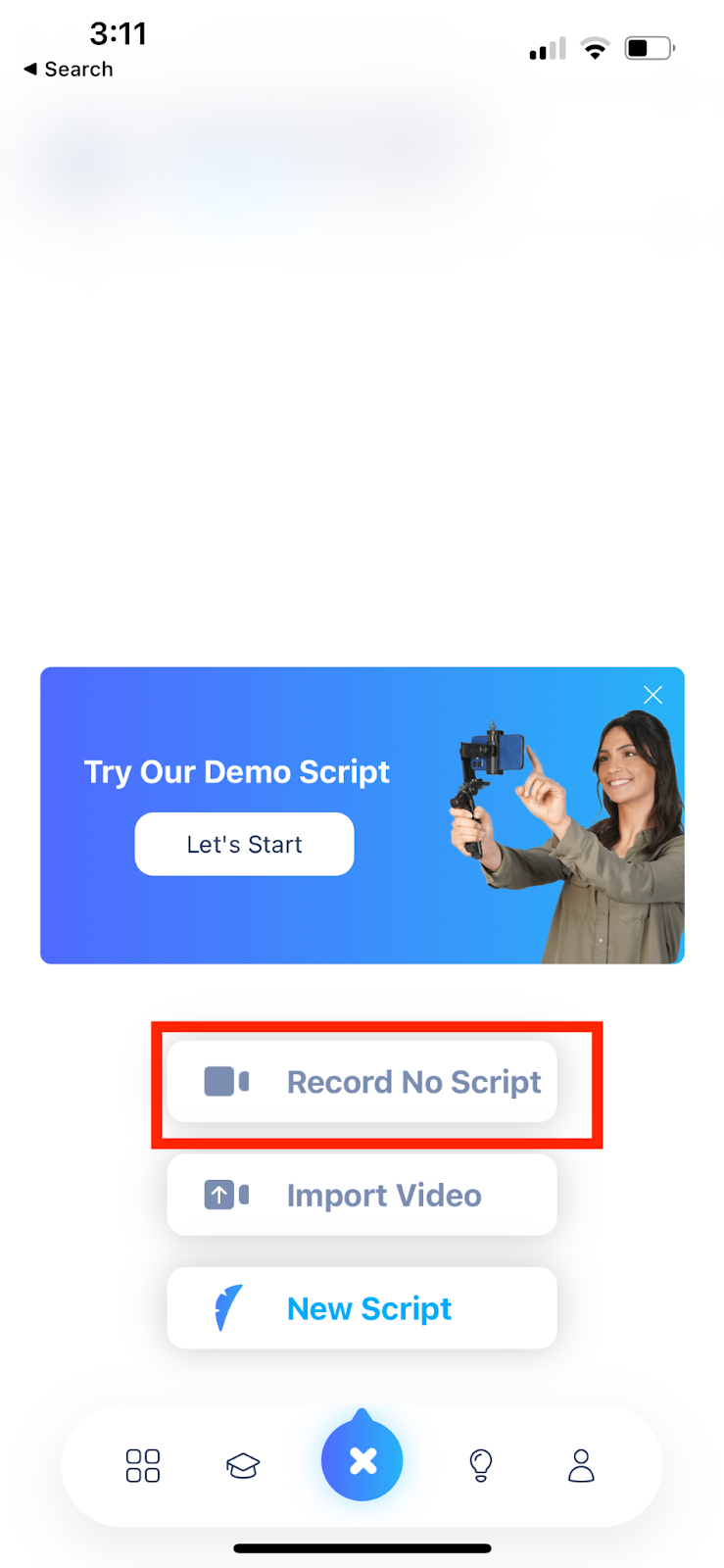
To record a video, click on the “+” button at the bottom and select “Record No Script.” If you want to record a video after writing down a script, select “New Script.” For now, let’s not write a script and record the video – so we’ll select “Record No Script.”
Now, you can directly record the video using BIGVU in-app camera.
Import a Video Directly from Your Device
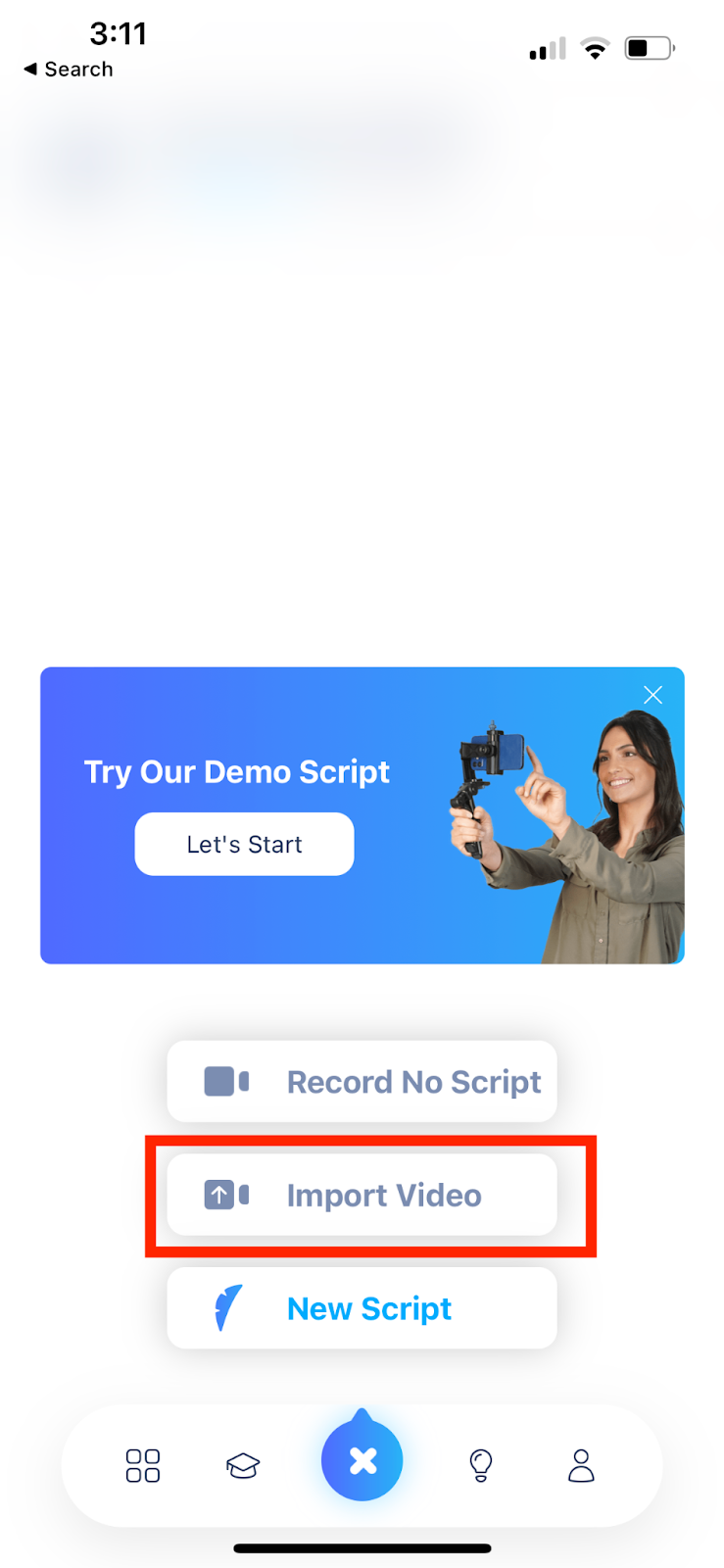
If you want to import a video, click on the “+” button and select “Import Video.” Upon selecting “Import Video,” you’ll see the following question popping up in front of you:
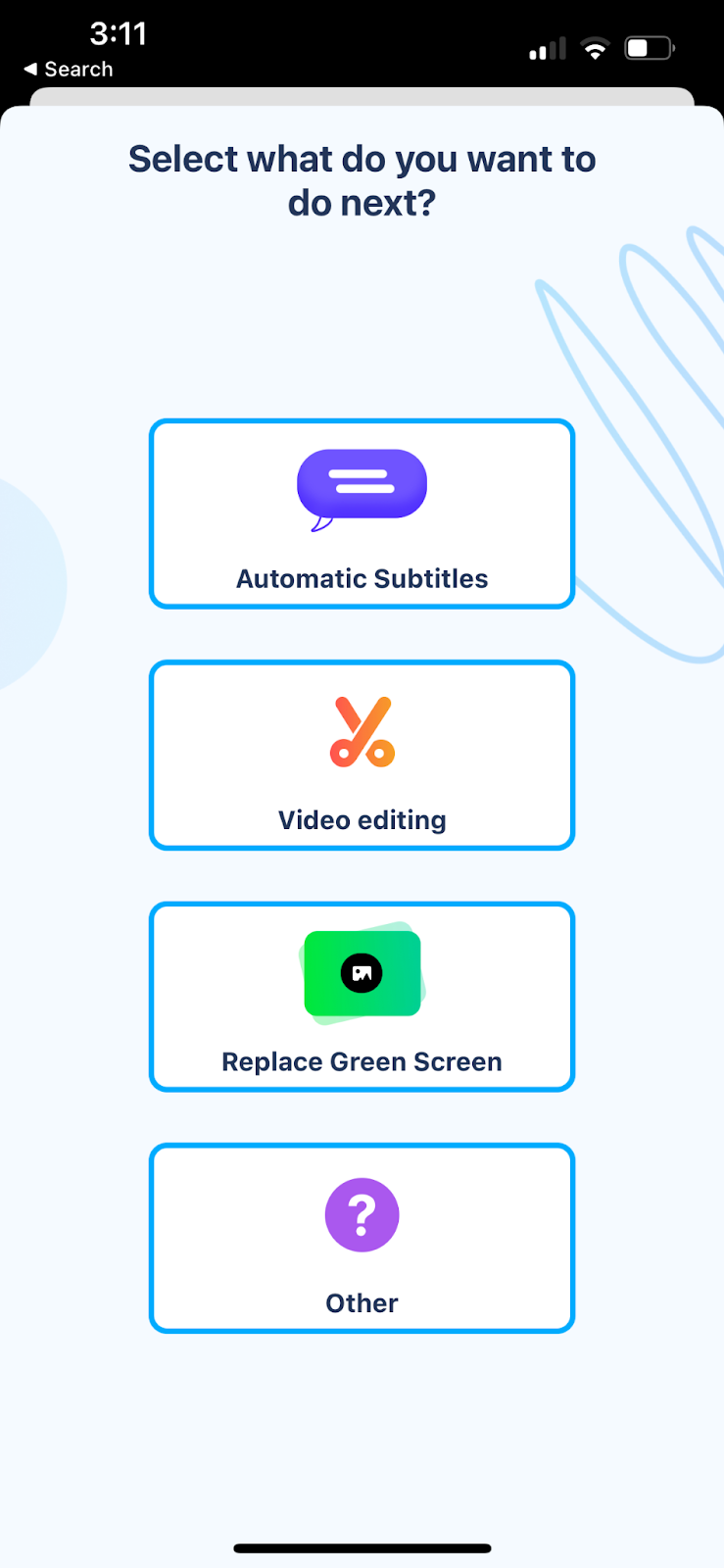
Since we want to add captions to our TikTok video, we’ll click on “Automatic Subtitles.”
Step II – Style Your Video with Captions
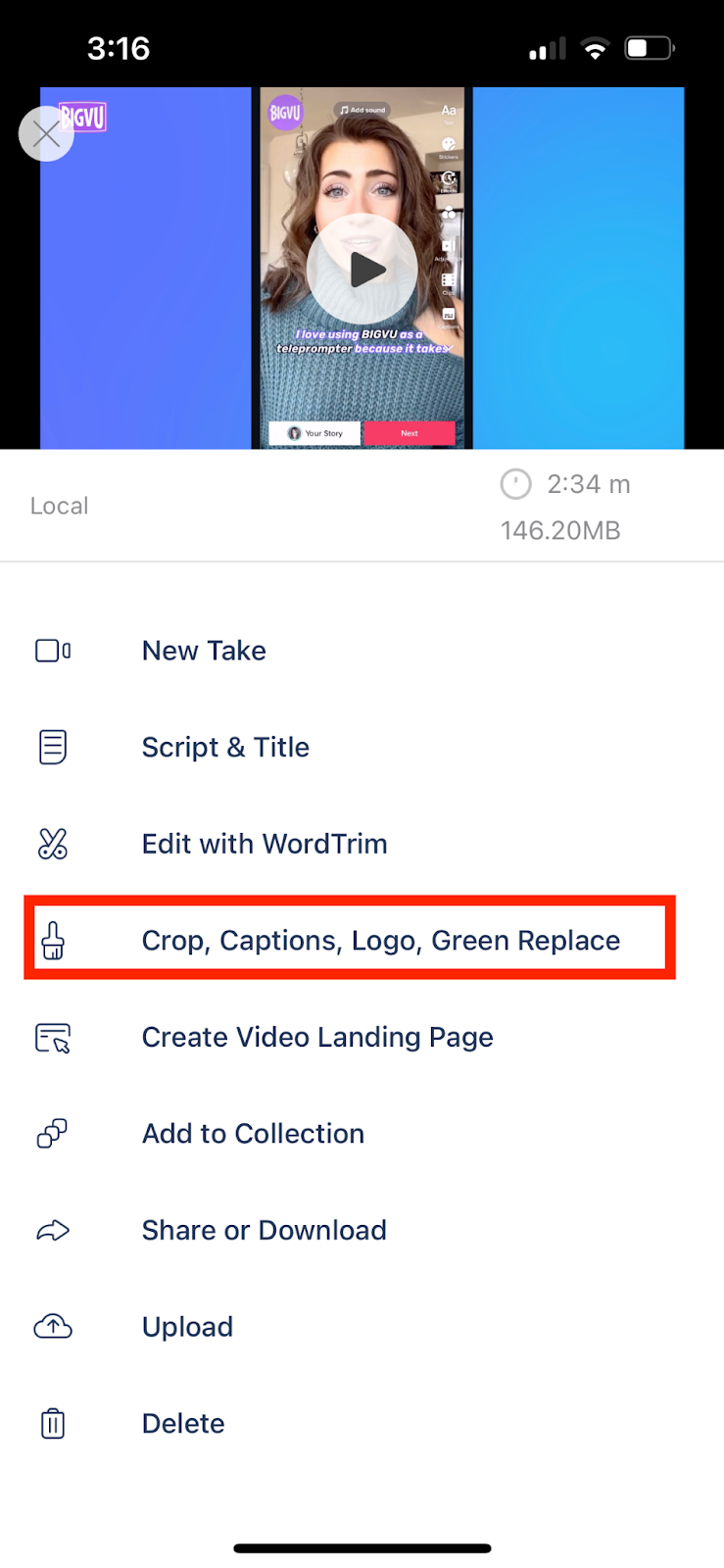
Whether you’ve recorded the video or imported it and want to add automatic subtitles to it, select the “Crop, Captions, Logo, Green Replace” option of the numerous ones you can see after recording or importing the video. Click on “Style with captions.”
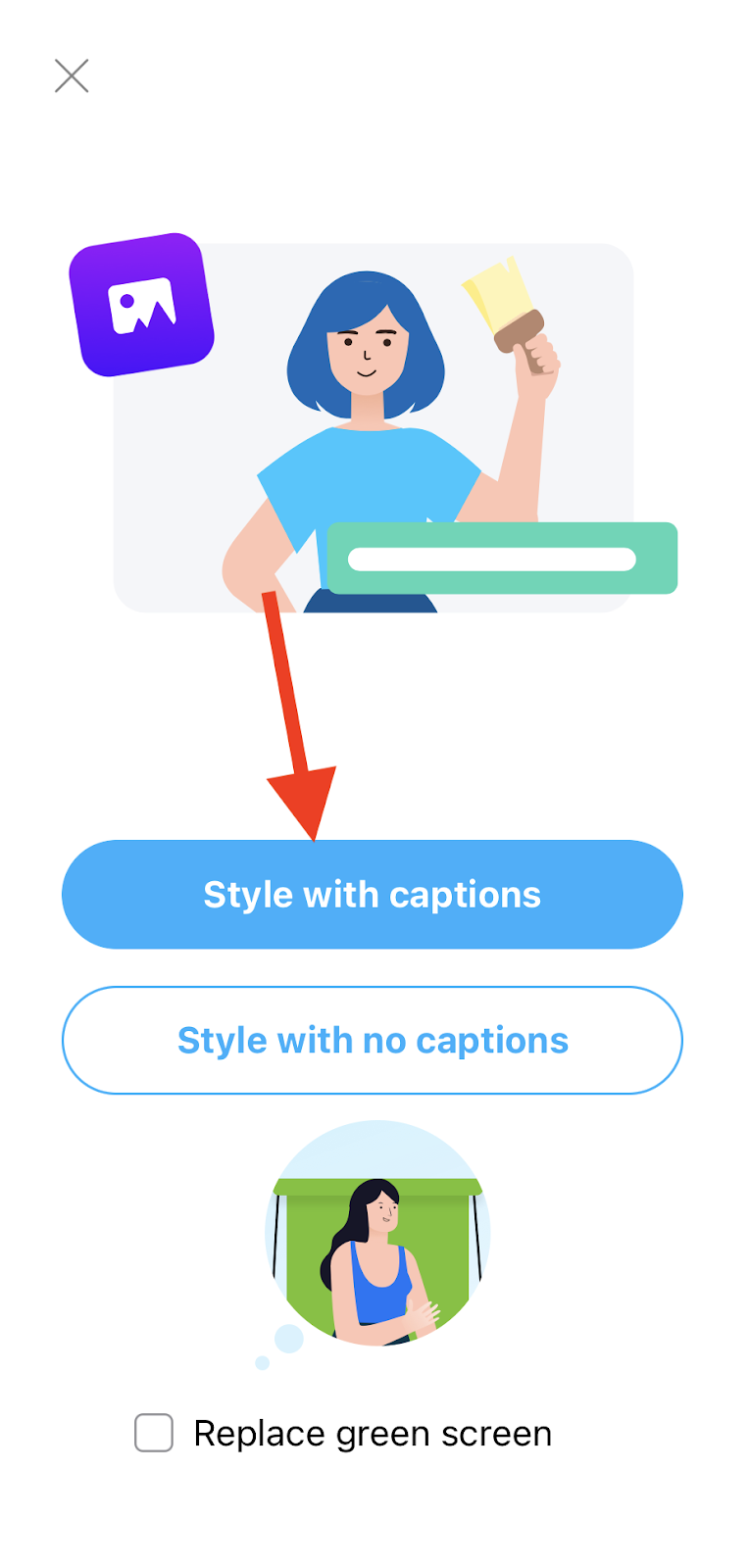
Now, BIGVU will ask you to select the language the video has been recorded in – as this factor will be taken into consideration to generate captions. Select the language. We’ll select the language as “English” as the video has been recorded in English.

BIGVU is able to automatically highlight captions to make your videos more engaging as BIGVU’s AI will emphasize the best keywords to optimize your video – so we’ll turn on “Auto Highlight.”
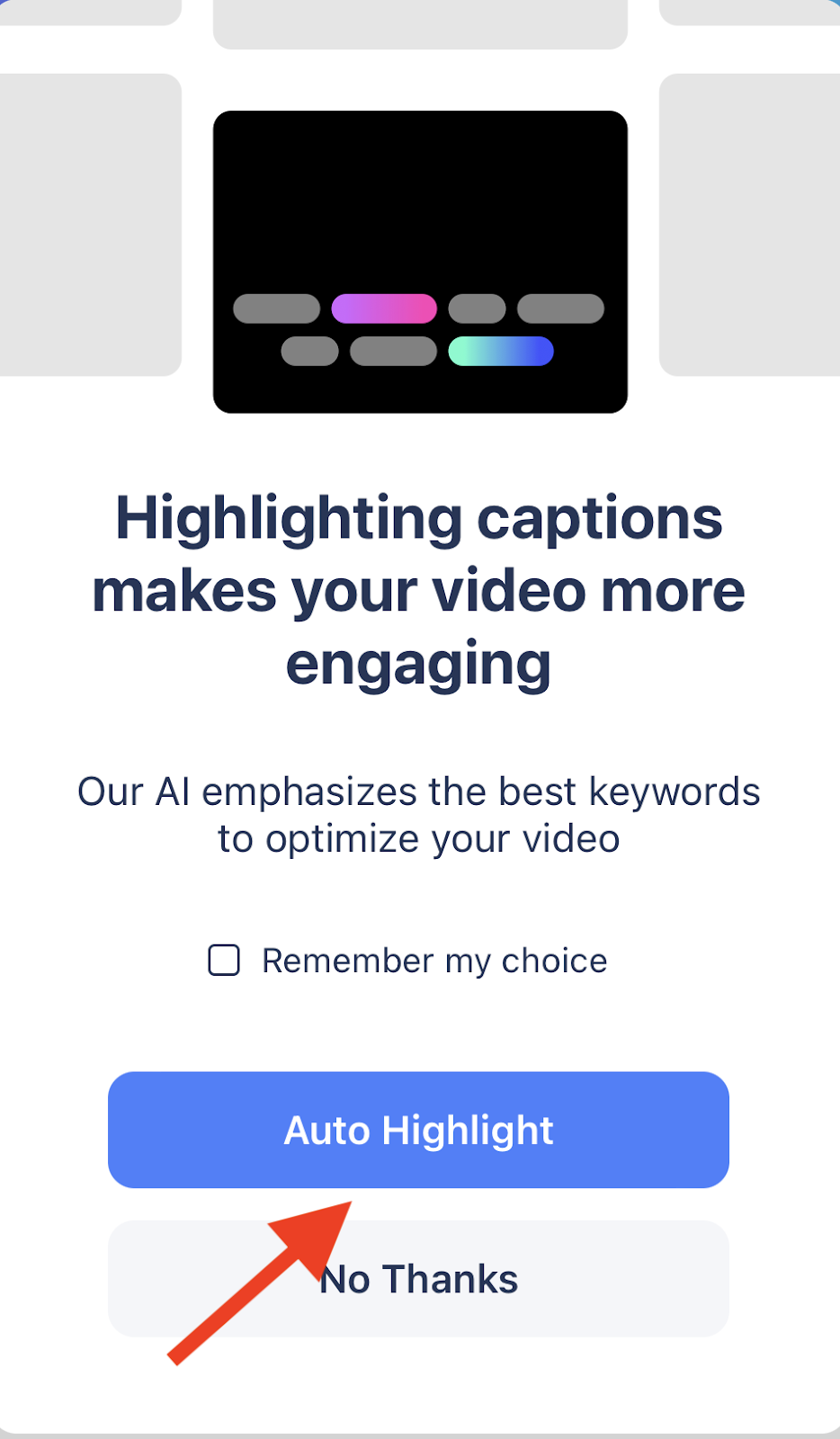
Next, BIGVU will start generating captions for your TikTok videos – and the request will be processed within mere seconds or maybe a minute – depending on the length of the video.
When done, you can proceed forward and continue editing the video.
Step III – Crop the Video to Vertical
Since TikTok videos are in vertical format, we’d advise you to style the video such that it’s vertical. After automatically generating captions for your TikTok video, BIGVU will ask you whether you’d like to resize your video. You can also crop it – depending on your needs and preference.
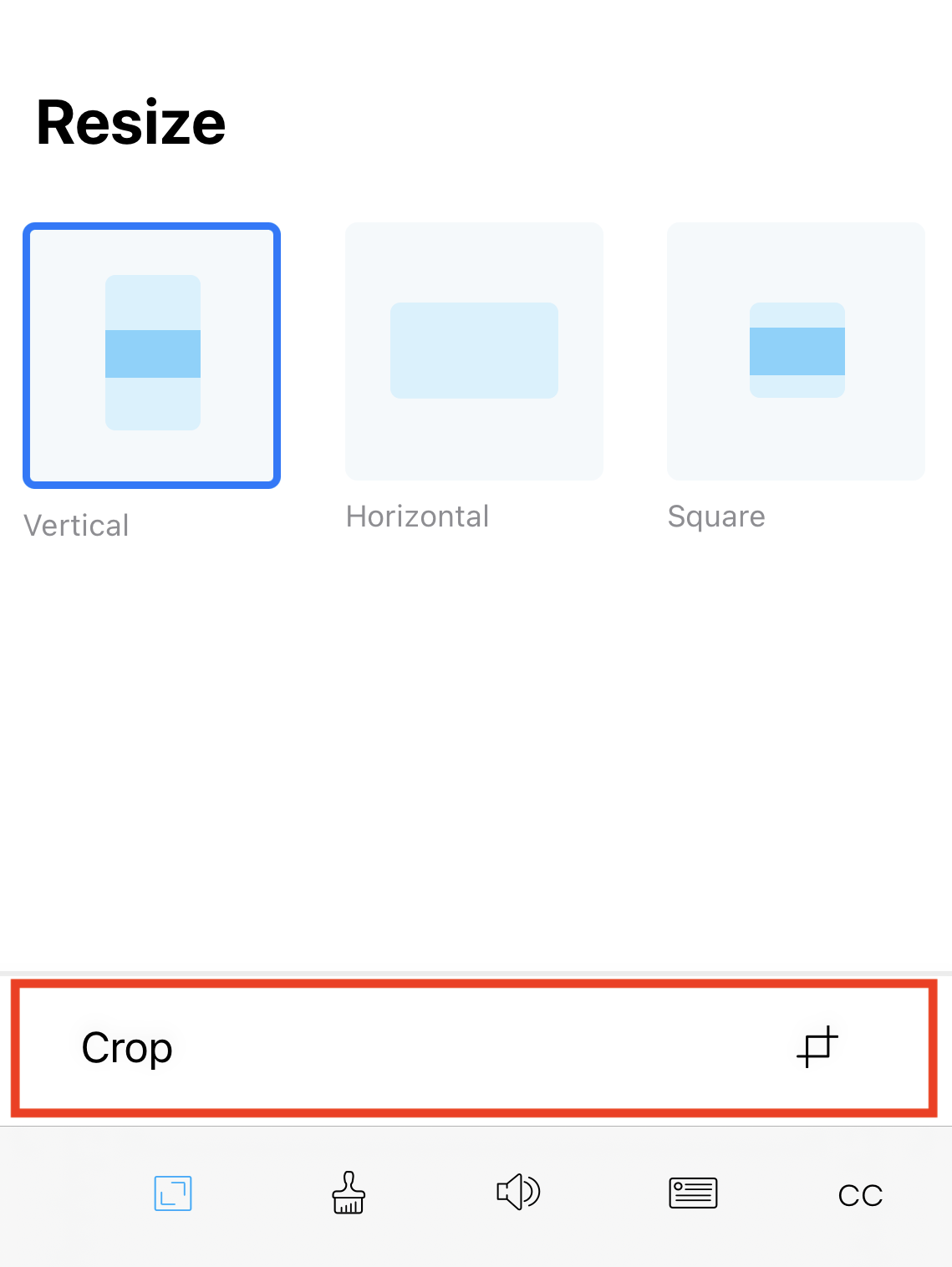
Under “Resize,” click on “Vertical” to match the TikTok format. Also, if you’d like to crop the video, you can do it by clicking on “Crop” under “Resize.” BIGVU will automatically detect the head location and find the best crop for you. However, you’re free to choose the section you’d like to include and exclude. When done selecting, select “Crop” to crop the video.
Step IV – Choose the Right Theme & Style Your Video Further
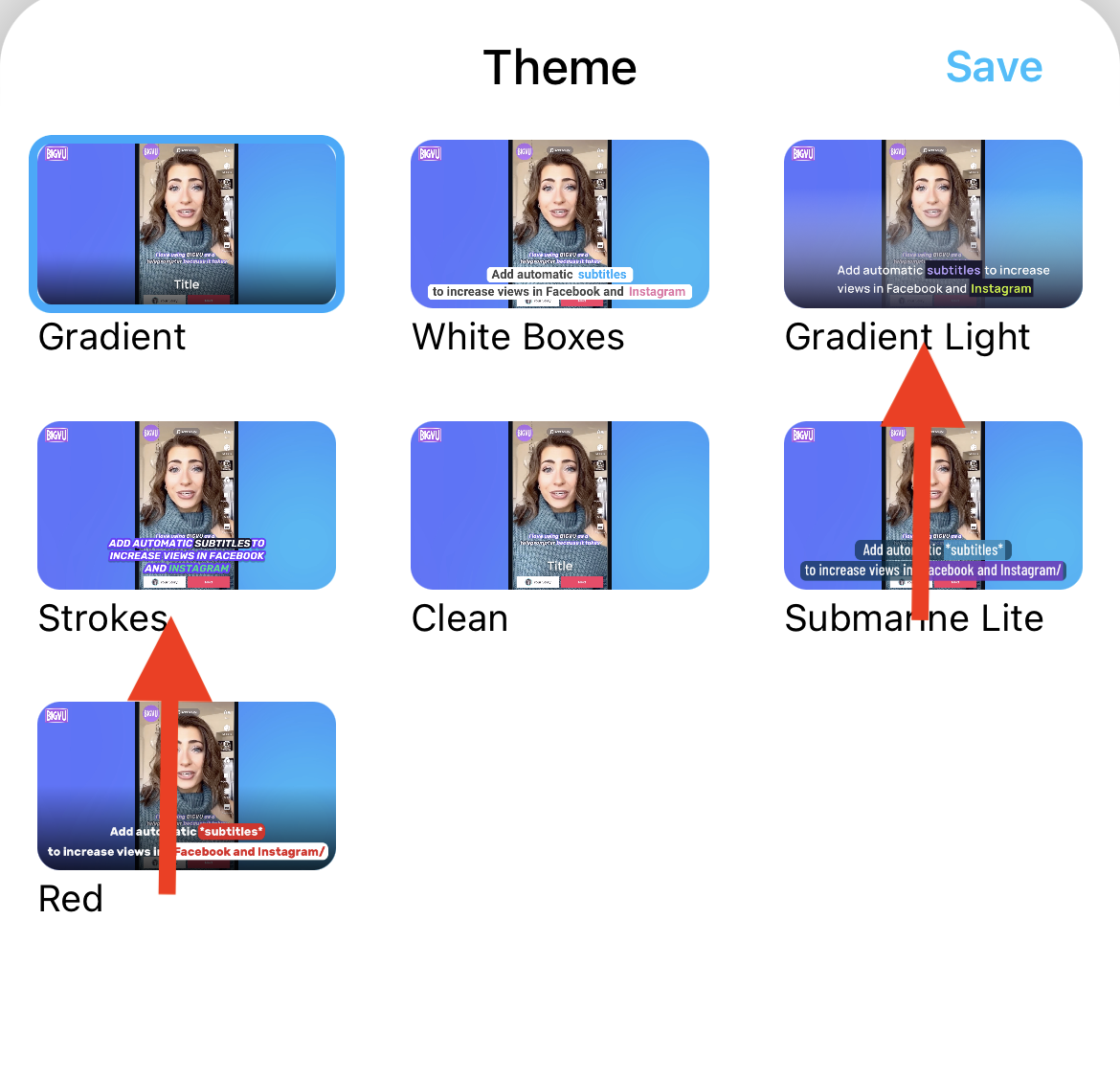
When done resizing and cropping, setting the right theme is important. The theme you select sets the colors of captions and highlights. You can select from the two available themes for Tiktok - Gradient Light or Strokes.
Step V - Style Your Video Further
You’ll also be able to:
- Add your logo to the video – you can upload your brand logo and add it to the video. You can even set the size and position.
- Add music to the video – there are multiple music options to select from like motivational, curiosity, disco, and more. You don’t necessarily need to add music.
- Boost audio – By clicking on it, you can boost the audio levels.
- Add an intro or outro – you can add an intro and outro.
Step VI – Fine Tune Your Captions
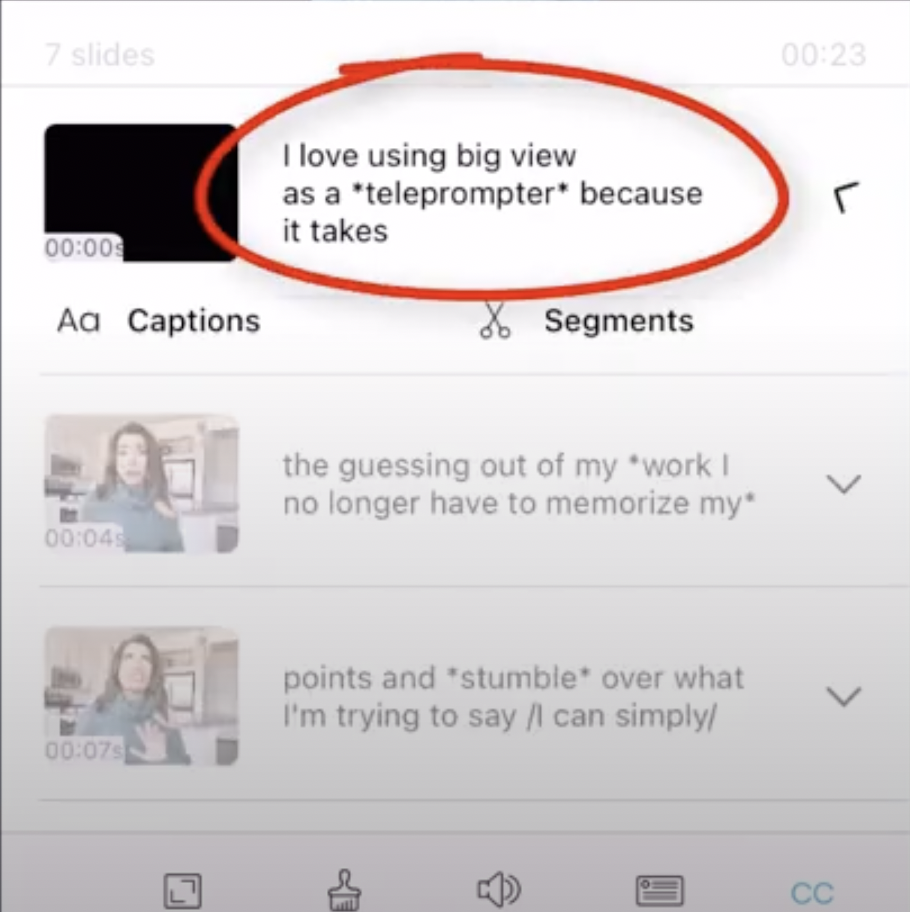
The next option is – fine-tuning your captions. The automatic caption generator does a great job; however, if you want to fix something like editing captions, you can do it from here. You can double tap on the keywords and highlight in bold or italic in order to get different colors.
When done editing, click “Save” to save the changes.
Select “Make Video” in the top-right corner when you’re done editing. The video processing takes a few minutes. So hold tight!
Step VII - Share the Video
To share the video, tap “Share.” Select your TikTok account and click on “Write Post & Post Now.”
And you’re done!
That’s How You Can Generate Captions for Your TikTok Videos!
While you can’t generate captions for your TikTok videos directly from within the application, BIGVU gives you the ability to not only generate captions automatically but also edit them for the best possible appearance and give that WOW effect that’ll help you create a great impression.
Looking to add captions to your TikTok videos?
Other Posts You May Like:
- The Top 4 Teleprompter Apps to Level Up Your Video Marketing Efforts
- How to Make Horizontal Video Vertical or Square with BIGVU
- How to Add Subtitles to Your Videos with BIGVU
- 3 Ways Businesses Should Use Video for Sales
- Your Go-To Video Email Marketing Guide



