What is CapCut PC Video Editor?
CapCut is a free online video editor for a desktop. It is an all-in-one platform powered by AI that allows you to create high-quality and visually appealing videos.
You know TikTok, right?
Well, CapCut is owned by the same company that created TikTok, so it’s super handy for editing short videos—perfect for making your TikToks even better!
But can it handle all sorts of videos…?
Let’s find out.
Understanding The Capabilities of CapCut’s Online Desktop Editor
CapCut offers lots of editing tools. You can do things like remove green screens, add text, captions, throw in some music, and much more!
Let’s discuss them one by one-
CapCut’s Video Editing Capabilities
When you first use CapCut’s online editor on your computer, the first thing you do is pick how your video should look, like if it’s for Instagram, YouTube, TikTok, or Facebook. So you’ve to select the aspect ratio of your video.
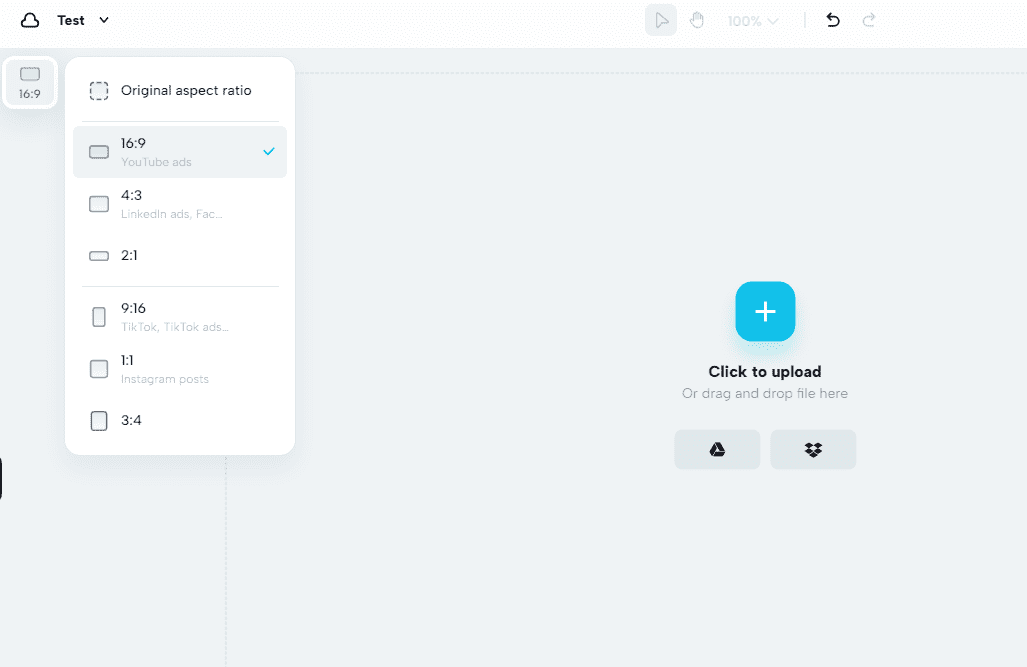
Now, you can upload your pre-recorded video on CapCut or record it from the PC directly. Yes, CapCut allows you to-
- Record your entire PC screen or a particular tab
- Record your video with a webcam, or
- Record an audio
We tried recording a part of our website and guess what? CapCut turned it into a video we could edit in the timeline!
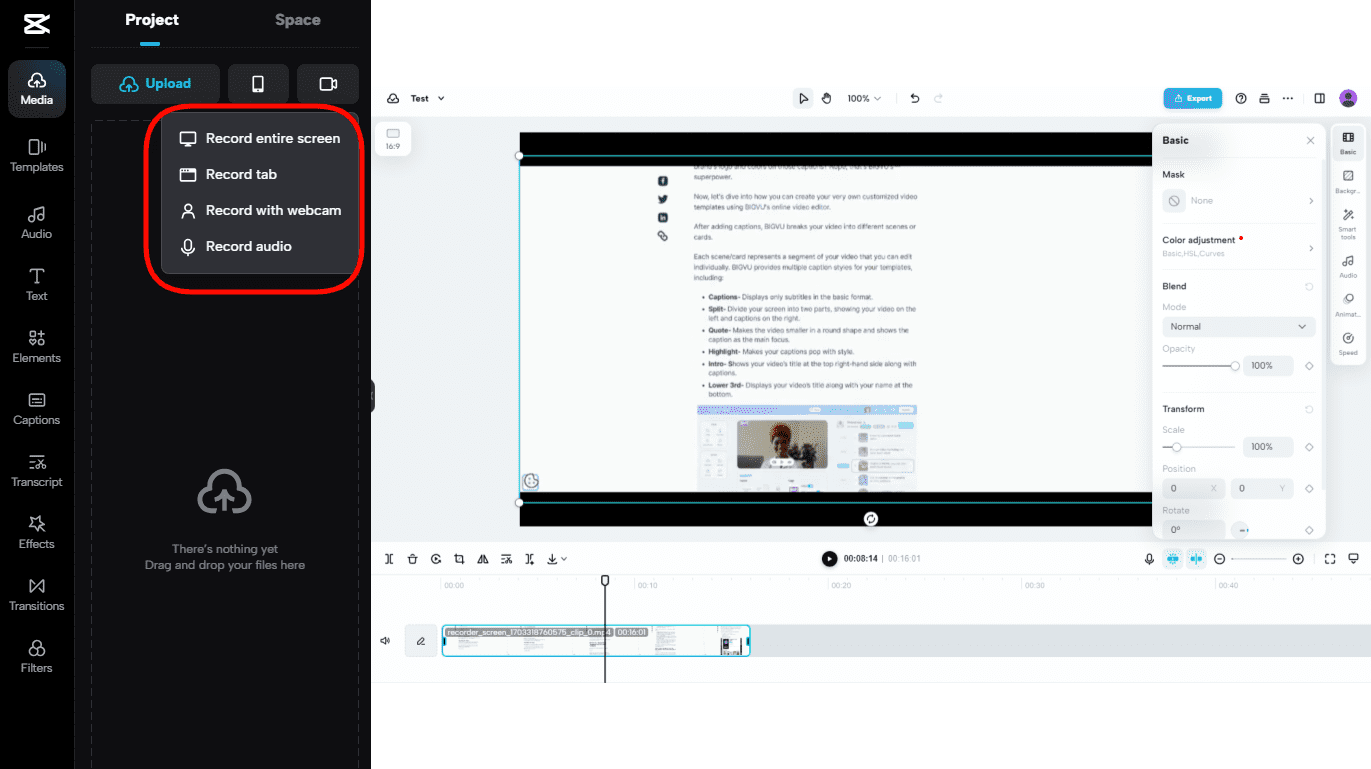
Once your video is in the timeline, you have a multitude of options. You can enhance the audio quality, adjust the video speed, remove backgrounds, apply filters to your face to enhance your appearance, add stylish transitions, music, and much more.
Okay, now let’s discuss the important stuff: sound and video.
Out of all, we think the two most useful features CapCut provides are to fix your audio quality and change the speed of your video.
When using CapCut desktop online editor, you’ve the ability to enhance your voice and minimize background noise. This will make the audio clear and crisp for your viewers. CapCut also offers a voice changer feature for quirky and funny videos, which can entertain and engage your audience.
Additionally, to ensure your TikTok videos are under 60 seconds, CapCut allows you to increase the video speed. However, we recommend not to increase it excessively as it may make it difficult for viewers to understand.
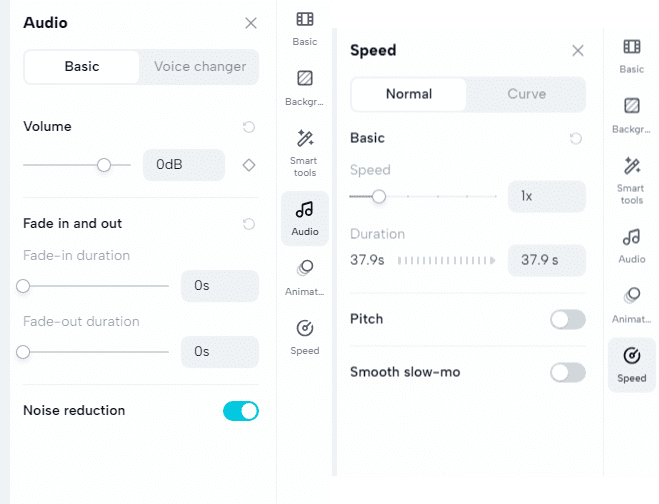
Special Effects, Filters, and Transitions
CapCut is well-known for its filters and transition capabilities. In fact, that’s why it’s common among TikTok content creators and brands.
CapCut has its own library of hundreds of free video templates for every type of video. These templates jazz up your videos with outstanding animations and transitions.
For example, we tried this Christmas template with cool animations—it blew our minds!
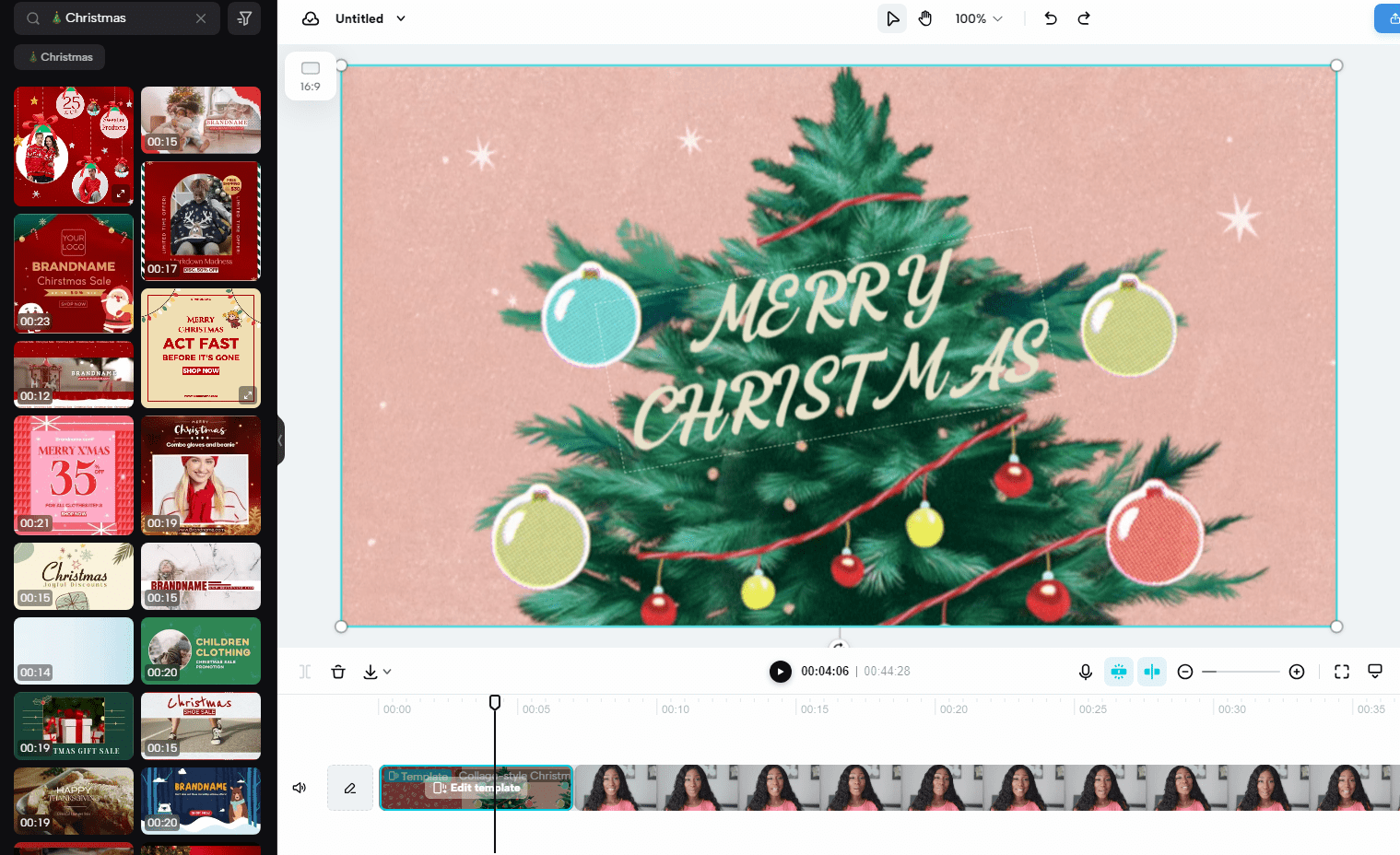
CapCut lets you put in special effects, filters, and transitions to make your videos ready for social media. There are tons of filters to change how your video feels—make it dramatic, scenic, or even like something out of a fantasy!
In fact, you can use face filter feature in CapCut to retouch your face and make it smooth. It helps you feel more confident and looks great when you’re on camera.
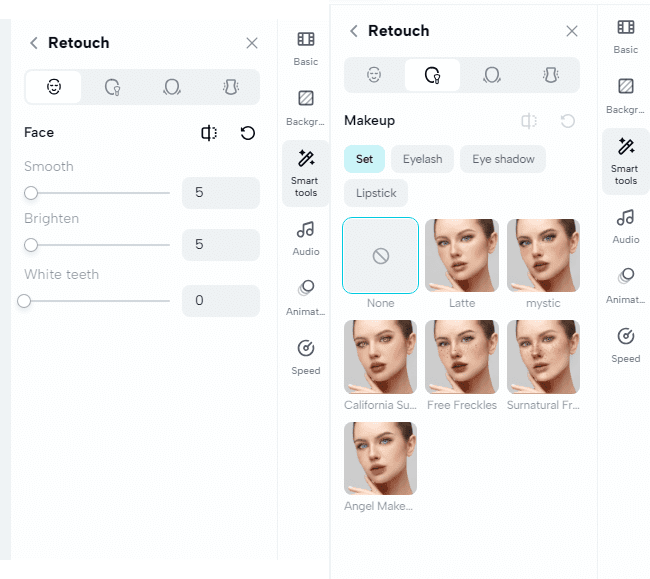
How to Add Captions in CapCut Online Desktop/PC Editor?
Did you know that 92% of viewers watch videos without sound? And out of those viewers, 50% rely on captions to understand the video’s content.
CapCut makes adding captions to your videos super easy. You can do it in three different ways:
- Auto captions- The platform recognizes your speech in the video and generates captions based on that.
- Manual Captions- You can enter captions by yourself.
- Upload a Caption file- You can upload the caption file in .srt, .ass and .Irc format.
We think using auto captions will be the best option, especially if you’re just starting out.
Why?
Because it happens automatically, and you get captions within a few seconds!
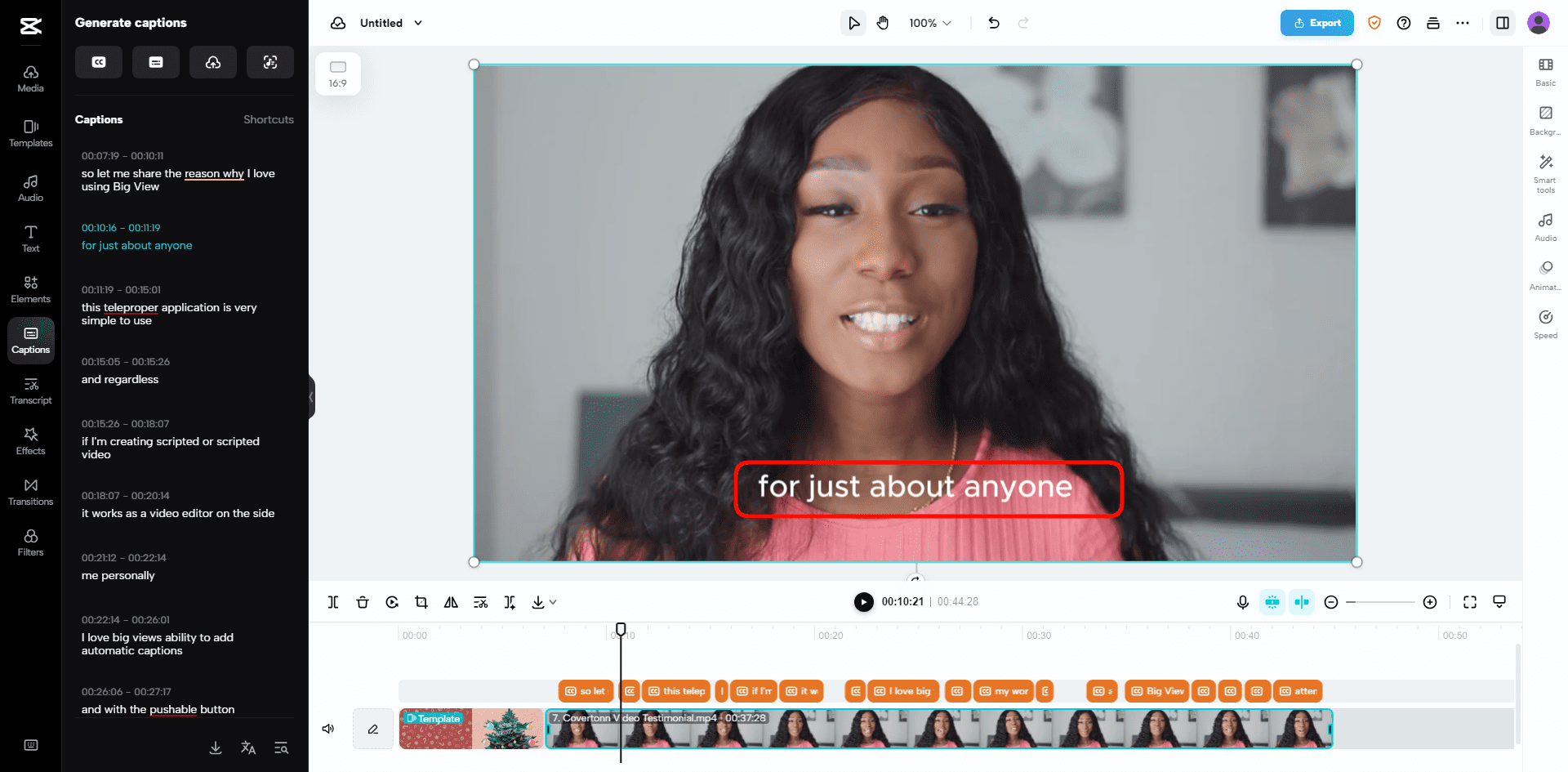
However, in our testing, we found the generated captions were not 100% accurate. There are minor mistakes with grammar or spelling that you’ll need to fix yourself.
It might take a bit of time.
Want an easier way to add 100% accurate captions in your videos?
Give BIGVU AI caption generator a try! It not only creates captions in different languages and styles, but also helps you write your video script in your own brand style.
What’s The Output Video Quality in CapCut Online Editor?
There are multiple options in which you can download or share your videos from CapCut.
First, it allows you to share your videos with anyone on the internet by sharing the video link. You can either email them or share the link with them, as shown in the image below.
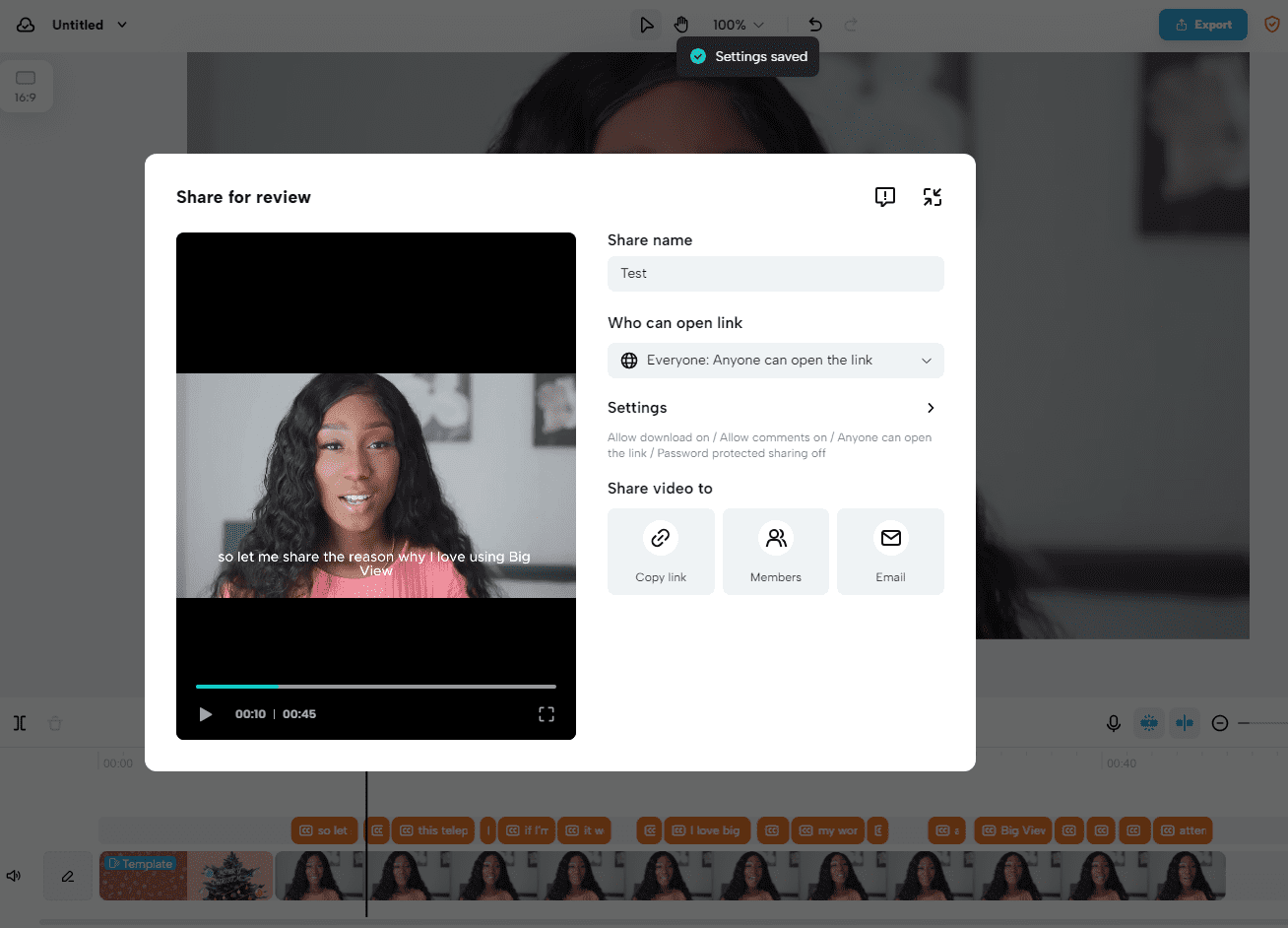
Next, you can download your video in really high quality—up to 4K! You can pick either MP4 or MOV format when you download it.
And guess what?
You can also post your videos one by one straight to your social media! Yup, like YouTube, Instagram, Facebook, and especially TikTok.
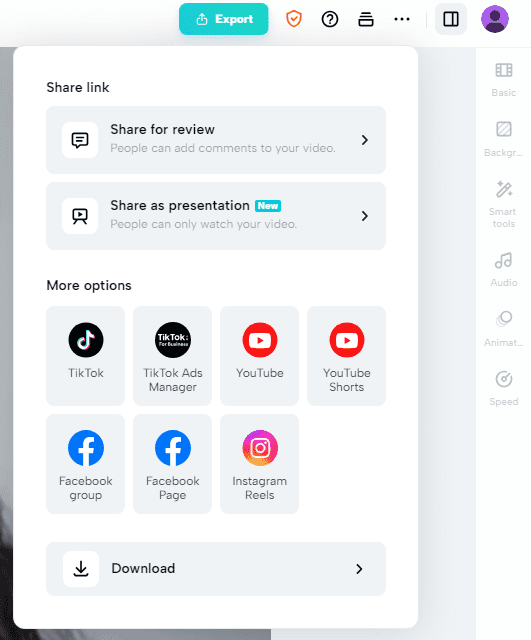
Our Opinion- Is CapCut for PC The Best Video Editor?
Is CapCut the best video editor for you? Let’s break it down:
Who’s CapCut best for?
If you create TikTok videos as a professional to entertain or inspire your audience, CapCut is the best choice. However, you still need to spend time to learn to use the platform.
For TikTok creators and advertisers, CapCut offers hundreds of video editing features to transform your ordinary videos into extraordinary ones.
But is it also suitable for newbie content creators or those who share videos on platforms other than TikTok?
Well, here’s our opinion:
CapCut’s great for fun, quirky TikTok stuff. But for longer videos on YouTube, Instagram, LinkedIn, or Facebook, it might not be the best pick.
Why are we saying so…?
Let’s say you’ve to record a video longer than 60 seconds for YouTube.
Even after spending hours on CapCut, we couldn’t find an option to use a teleprompter. Yeah, you can still record without one, but it’s tough without practice and memorizing your script.
But with BIGVU, it’s different!
You’ll get all the above features of CapCut, such as auto captions, beauty filters, split screens, background music, plus access to record your video with our free teleprompter.
Also, unlike CapCut, BIGVU lets you edit your videos ‘scene by scene’…
Now, you must doubt what scene-by-scene editing is and how it’s different from editing in a timeline, like CapCut. Let me explain…
Instead of editing on a long timeline, BIGVU lets you look at one short part of the video at a time. This makes it easier to edit the video and add text animations. It’s great for people who don’t have a professional team to help them edit videos.
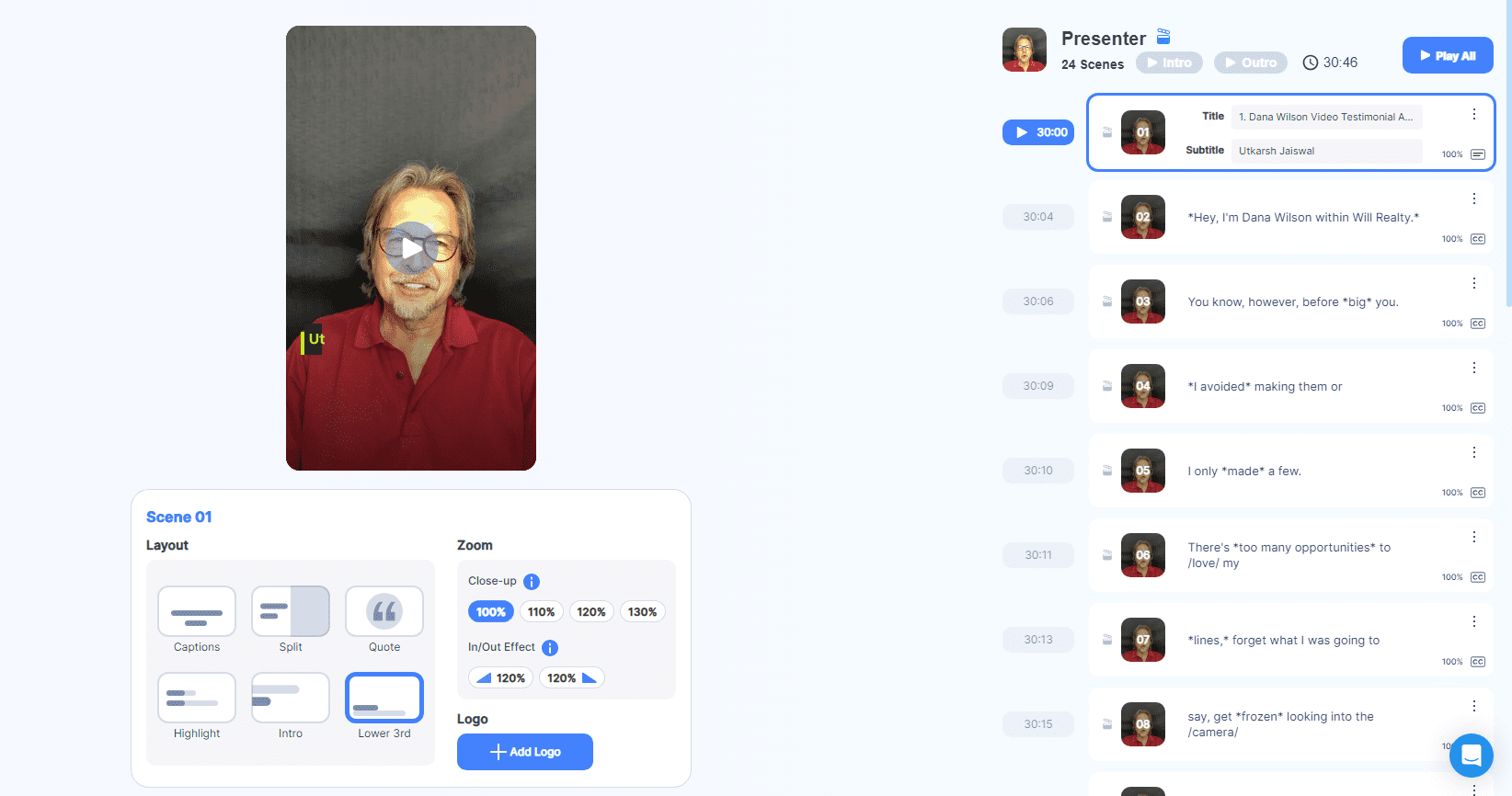
Also, with CapCut, you’re limited to sharing on TikTok or 2-3 additional platforms. But with BIGVU, you can share your video to 20 social media accounts at once, create a video landing page, or embed it on your website.
Based on this comparison, BIGVU seems like a better choice if you want to save time by avoiding the need to search multiple platforms for various video editing needs.
It’s a powerful tool that allows you to create flawless videos without the need to memorize scripts or strategize, while also reducing production costs.
Frequently Asked Questions
Is CapCut available on PC?
Yes CapCut is available on PC with its online editor or you can download it for Windows or mac.
Is there an app like CapCut for PC?
BIGVU is the best app for editing in PC for normal video editing needs.
Is CapCut for PC safe?
Yes, we’ve tried it. CapCut for PC is safe to use.
Is CapCut available for PC without a watermark?
Yes, you can export videos without a watermark from CapCut.
Conclusion
If you’re already familiar with the know-hows about video editing, CapCut’s online editor for PC is great. And especially if you make videos just for TikTok.
Now that you’ve seen both CapCut and BIGVU, you know which one fits your needs better.
It all comes down to what you need: do you only edit for TikTok and don’t mind spending time on scripts? Or do you want one editor, like BIGVU, that handles everything, making branded content for all social media platforms?
The decision is yours to make!




